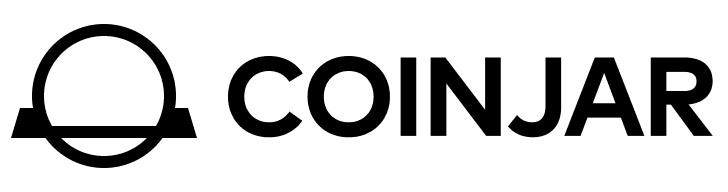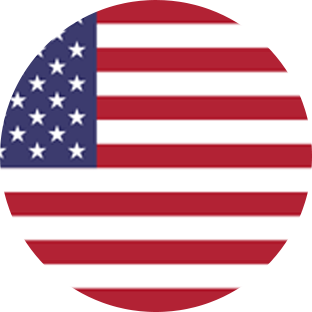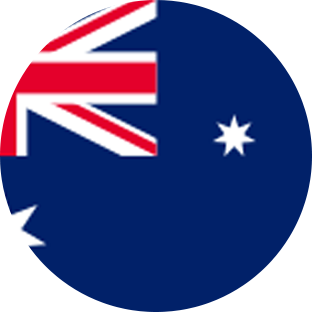CoinJar is an Australian cryptocurrency platform founded in 2013. Although it has had a heavy focus on Bitcoin, it also allows for the trading of over 50 cryptocurrencies. The CoinJar app works like a wallet, allowing users to store and transfer cryptocurrency easily. CoinJar even offers CoinJar Card, powered by Mastercard, which is designed to allow users to spend their cryptocurrency like cash.
Transaction Processing
Upload CoinJar CSV Transaction Report to CryptoTaxReport
For CoinJar
- Once logged into your CoinJar account, select Settings in the header bar.
- Select Reports & statements.
- Select Transaction history statements.
- Select Export ‘Purchases & Sales’ (CSV).
- Select Export CSV report.
- Repeat steps 1 and 4, then select Export Deposits & Withdrawals (CSV).
- Select Export CSV report.
- Log into your email and retrieve your CSV report files.
For CoinJar Exchange
- Once logged into your CoinJar account, select fills.
- Select report.
- Enter a date range covering your entire trading history for all years. Note that you will be able to filter down to financial years when creating reports in CryptoTaxReport.
- Select Generate report.
- Log into your email and retrieve your CSV report files.
For both CoinJar and CoinJar Exchange, once reports have been retrieved
- Now log into your CryptoTaxReport account.
- Click on Wallets in the header bar.
- Click Add Wallet.
- Click CoinJar. You can also search for “CoinJar” in the search bar. Click Next.
- Click Import from file. Click Next.
- Under Select file click Browse to upload the transaction report CSV file. Altneratively, drag it into the Select file box. Click Next.
- Kick back and let CryptoTaxReport do the rest. Note, this may take a little while.