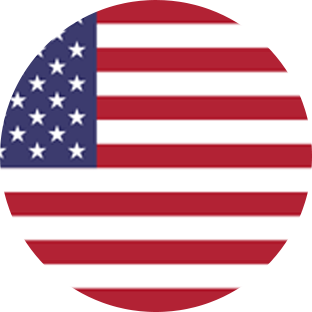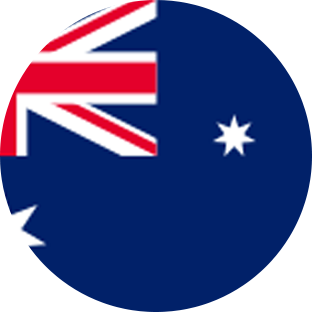Connect via API
Sywftx steps
- Log in to Swyftx
- Once logged into your Swyftx account, click on your profile image and then click Profile in the drop-down menu.
(https://trade.swyftx.com.au/profile/api/) - Select API keys.
- Select Create new key.
- Enter a name for the API you’re about to generate We suggest including ‘CryptoTaxReport’ or ‘CTR’ so you’ll remember what you made the keys for in the future.
- Under scope, select Read Only and click Next.
- Enter your password and click Submit. You should be presented with an API Key and API Secret. You’ll need to save these to enter into CryptoTaxReport.
Crypto Tax Report steps
- Now log into your CryptoTaxReport account.
- Click on Wallets in the header bar.
- Click Add Wallet.
- Click Swyftx. You can also search for “Swyftx” in the search bar. Click Next.
- Click Auto-sync data. Click Next.
- In the ‘API Key’ field, enter the API Key obtained from Swyftx. In the ‘API Secret’ field, enter the Secret Key obtained from Swyftx. Click Next. Note, this may take a little while.
Connect via CSV
Swyftx steps
- Once logged into your Swyftx account, click on your profile image and then click Profile in the drop-down menu.
- Select Transaction Reports.
- Select Custom under Download a transaction report.
- Enter a date range covering your entire trading history for all years. Note that you will be able to filter down to financial years when creating reports in CryptoTaxReport.
- Click Download CSV.
Crypto Tax Report steps
- Now log into your CryptoTaxReport account.
- Click on Wallets in the header bar.
- Click Add Wallet.
- Click Swyftx. You can also search for “Swyftx” in the search bar. Click Next.
- Click Import from file. Click Next.
- Under Select file click Browse to upload the transaction report CSV file. Altneratively, drag it into the Select file box. Click Next. Note, this may take a little while.