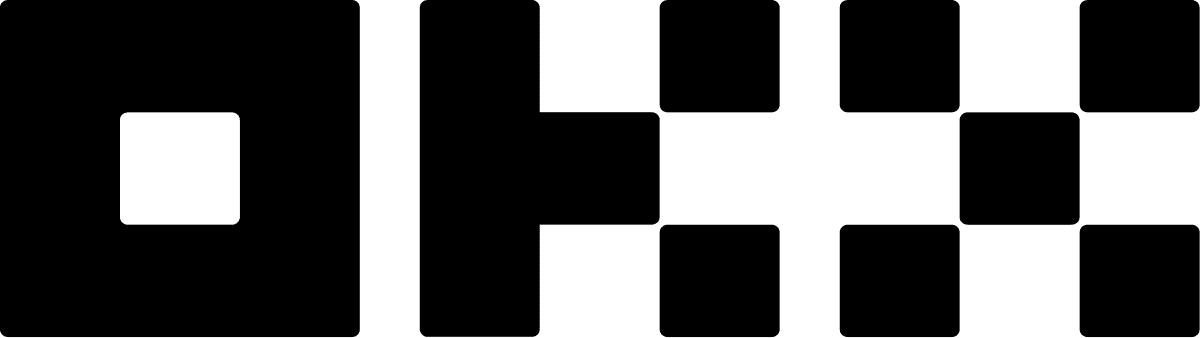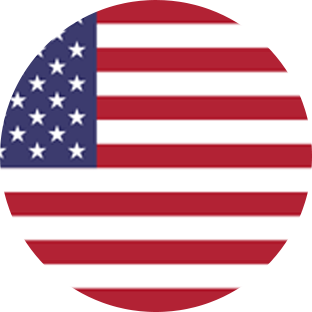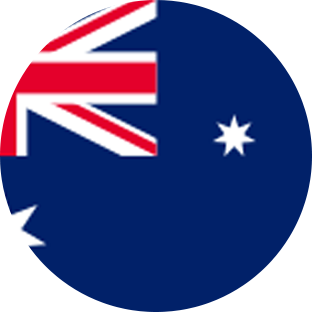Connect via API
OKX steps
- Log in to OKX
- Once logged into your OKX account, hover over the user icon and click API. https://www.okx.com/account/my-api).
- Click Create V5 API Key.
- Make sure API Trading is checked.
- Enter a name for the API you’re about to generate. It’s suggested to include ‘CryptoTaxReport’ or ‘CTR’ for easy remembrance.
- Leave ‘IP Address’ empty and select only the ‘Read’ option.
- Click Confirm.
- Enter the codes when prompted and click Confirm.
- You will be presented with an API Key and API Secret. Make sure to save these to enter into CryptoTaxReport later.

Crypto Tax Report steps
- Now, log into your CryptoTaxReport account.
- Click on Wallets in the header bar.
- Click Add Wallet.
- Click OKX. You can also use the search bar to find ‘OKX’. Then click Next.
- Click Auto-sync data. Then click Next.
- In the ‘API Key’ field, enter the API Key obtained from OKX. In the ‘API Secret’ field, enter the Secret Key obtained from OKX. Then click Next. Please note, the import may take a little while.
Connect via CSV
OKX steps
- Log in to OKX
- Once logged into your OKX account, access the dropdown menu next to “Assets” in the header menu and click My Assets.
(https://www.okx.com/balance/report-center/unified/order-open). - Select the Report center tab.
- Select the Funding bill page.
- Click Download.
- For ‘Account Type’, select All.
- Enter a date range covering your entire trading history for all years.
- Remember that you will be able to filter down to financial years when creating reports in Crypto Tax Report.
- Ensure that All is selected under both ‘Token’ and ‘Bill’.
- Click Download to download the file.
- Download the file when ready.
- Now click on the Trading account history page.
- Set the same date range as above, and ensure that All is selected under ‘Token’.
- Click Download to download the file.
- Download the file when ready.
Crypto Tax Report steps
- Now log into your Crypto Tax Report account.
- Click on Wallets in the header bar.
- Click Add Wallet.
- Click OKX. You can also use the search bar to find ‘OKX’. Then click Next.
- Click Import from file. Then click Next.
- Under ‘Select file’ click browse to upload the transaction report and funding bill CSV files. Alternatively, drag them into the ‘Select file’ box. Then click Next. Please note, this may take a little while.