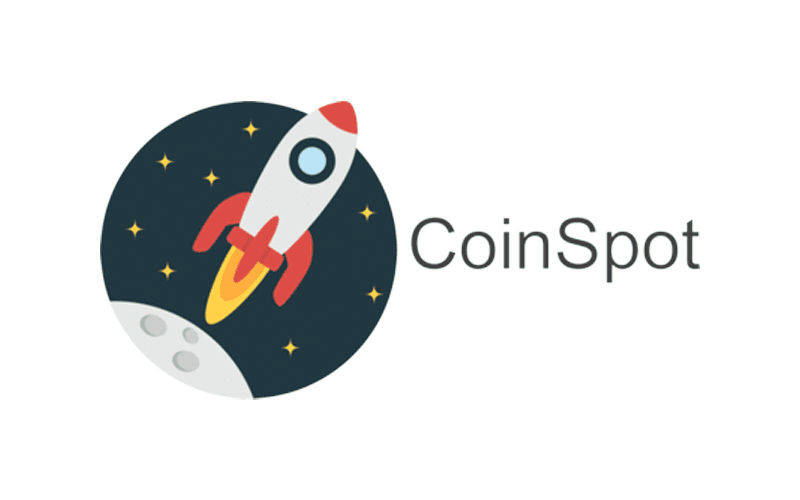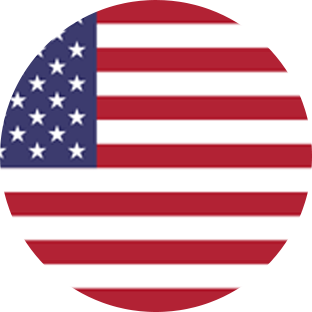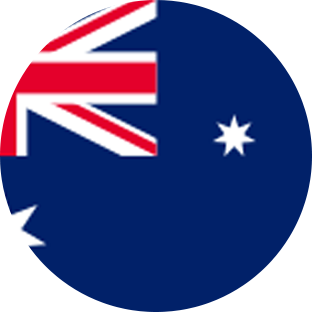Connect via API
CoinSpot steps
- Log in to CoinSpot
- Once logged into your CoinSpot account, click the user icon in the top-right corner and then API.
(https://www.coinspot.com.au/my/api) - Select Generate New API Key.
- Enter a name for your key. We suggest including ‘CryptoTaxReport’ or ‘CTR’ so you’ll remember what you made the keys for in the future.
- Under the ‘API key type’, select Read-only.
- Complete the 2FA or SMS verification if required.
- Click Create API Key.
- Check your email and locate the email from CoinSpot. Click the verification link in the email.
- Go back to CoinSpot and select View Secret.
- You should be presented with an ‘API Key’ and ‘API Secret’. You’ll need to save these to enter into CryptoTaxReport.

Crypto Tax Report steps
- Now log into your CryptoTaxReport account.
- Click on Wallets in the header bar.
- Click Add Wallet.
- Click CoinSpot. You can also search for “CoinSpot” in the search bar. Then click Next.
- Click Auto-sync data. Then click Next.
- In the ‘API Key’ field, enter the API Key obtained from CoinSpot. In the ‘API Secret’ field, enter the Secret Key obtained from CoinSpot. Then click Next. Note, this may take a little while.
Connect via CSV
CoinSpot steps
- Once logged into your CoinSpot account, click the user icon in the top-right corner and then Order History.
(https://www.coinspot.com.au/my/orders/history) - Download the following files:
- Buys/Sells CSV
- Sends/Receives CSV

Crypto Tax Report steps
- Now log into your CryptoTaxReport account.
- Click on Wallets in the header bar.
- Click Add Wallet.
- Click CoinSpot. You can also search for “CoinSpot” in the search bar. Then click Next.
- Click Import from file. Then click Next.
- Under Select file click browse to upload the transaction report CSV files. Alternatively, drag them into the ‘Select file’ box. Then click Next. Note, this may take a little while.