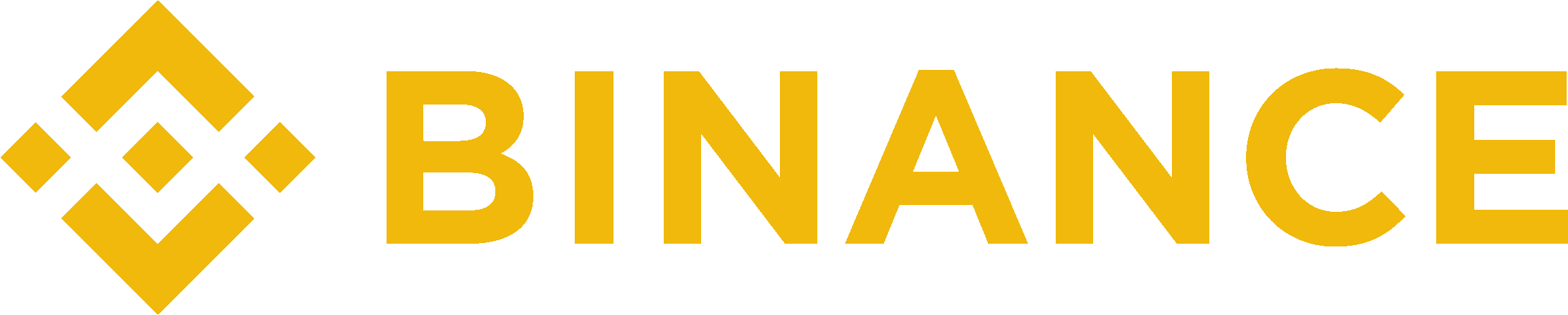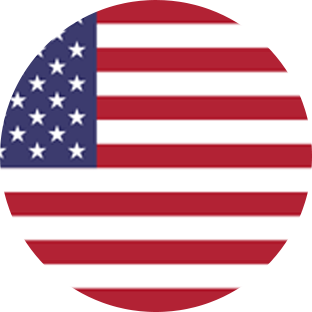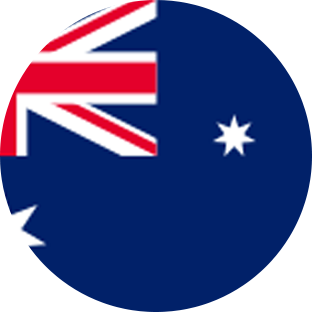Connect via API
Binance steps
- Log in to Binance
- Once logged into your Binance account, navigate to your wallet overview, hover over the user icon in the top header and click on API Management in the dropdown menu.
(https://www.binance.com/en/my/settings/api-management) - Click Create Tax Report API. This API will be read-only by default, to help protect the security of your Binance account.
- Click Get code to receive a verification code to your email address.
- Go to your email inbox and locate the email from Binance. Locate the verification code in the email and enter it in Binance.
- Complete the email verification in Binance and click Submit. Note, you may also be required to enter your 2FA code.
- You should now be presented with the API Key and a Secret Key. You’ll need to save these to enter into CryptoTaxReport.
Crypto Tax Report steps
- Now log into your CryptoTaxReport account.
- Click on Wallets in the header bar.
- Click Add Wallet.
- Click Binance Exchange. You can also search for “Binance” in the search bar. Then click Next.
- Click Auto-sync data. Then click Next.
- In the ‘API Key’ field, enter the API Key obtained from Binance. In the ‘API Secret’ field, enter the Secret Key obtained from Binance. Then click Next. Note, this may take a little while.

Connect via CSV
Binance steps
- Log in to Binance
- Once logged into your Binance account, select Wallet from the top navigation menu.
- From the dropdown menu, select Transaction History.
- Select Export Transaction Records.
- Under time, input a range that is large enough to cover your entire transaction history with this Binance account.
- Note: If Binance limits the date range of your report, you may need to generate several reports to cover your entire transaction history. You will then need to combine the reports into one CSV file.
- Click Generate.
Crypto Tax Report steps
- Now log into your CryptoTaxReport account.
- Click on Wallets in the header bar.
- Click Add Wallet.
- Click Binance. You can also search for “Binance” in the search bar. Then click Next.
- Click Import from file. Then click Next.
- Under Select File, click Browse to upload the transaction report CSV file. Alternatively, drag it into the Select file box. Then click Next. Note, this may take a little while.